Wednesday, March 14, 2007
Creating a custom group/role with unique permissions
SharePoint creates several groups with permissions, which are used as roles, when a site collection is created. Optionally, more groups with permissions are created when additional sites are created. The following instructions can be used to create a custom group with permissions for a particular need or requirement.
- Click “Site Actions”
- Click “Site Settings”
- Click “People and Groups”
- Click “Site Permissions” (left column)
- At the top-site, Click “Settings”
- Click “Permission Levels”
- Else, if inheriting permissions from parent site:
a. Click “Actions”
b. Click “Manage Permissions of Parent”
c. Click “Settings”
d. Click “Permission Levels”
- Else, if not inheriting permissions from parent site:
a. Click “Actions”
b. Click “Edit Permissions”
c. Click “Settings”
d. Click “Permission Levels”
- Click “Add a Permission Level”
- Enter name of permission level (ex. “Author”)
- Under List Permissions, check “Add Items” and “View Items” (and if necessary “Open Items”)
- Make sure “Edit Items” and “Delete Items” are unchecked
- Under Site Permissions, check “View Pages” and “Open”
- Click “Create”
Subscribe to:
Post Comments (Atom)
Search This Blog
About Me
Brian Culver is a skilled independent consultant, speaker and Microsoft Certified SharePoint Master in Houston.
_1265.png)
_525_529_526_530.png)
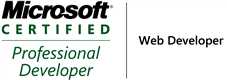_504.png)
_1265.png)
_525_529_526_530.png)
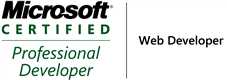_504.png)
Blog Archive
Labels
- sharepoint (5)
- workflows (2)
- BDC (1)
- MOSS Installation (1)
- MOSS Tools (1)
- User Profiles (1)
- VMWare (1)
- approval (1)
- development (1)
- form services (1)
- gimmal group (1)
- groups (1)
- infopath (1)
- licensing (1)
- publishing (1)
- roles (1)
- security (1)
- utilities (1)
- web-enabled forms (1)

1 comments:
Thanks for the tip but if I'm not wrong you can do the same thing much easier. New tool from scriptlogic - security explorer for SharePoint just released and it enables to assign permissions in several clicks. It also handles tasks like managing permission levels and SharePoint groups.
Post a Comment